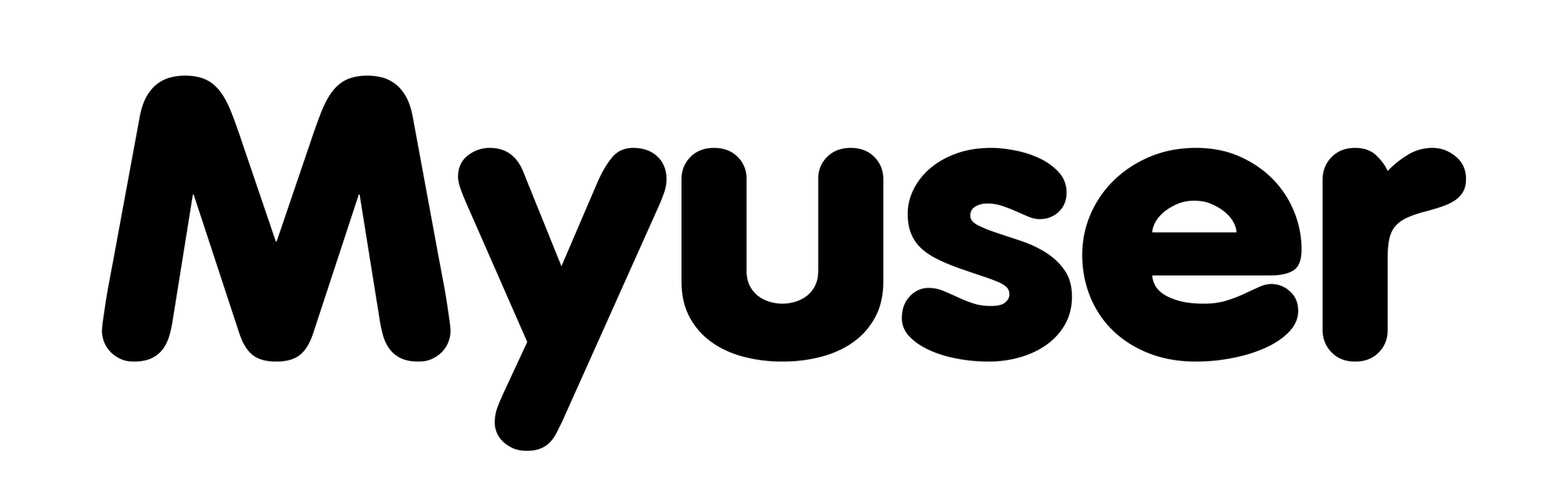In this blog post, we'll guide you step-by-step through integrating HubSpot using a private key. This integration enables you to automatically read and write lead information, ensuring smoother and more efficient management of your outreach activities.
Step 1: Access the HubSpot Settings
To get started, simply log in to your HubSpot account. On the top right corner, you'll find the Settings gear icon—click this to proceed.

Step 2: Navigate to Integrations and Private Apps
Once you're in the settings, look at the left-hand menu, and select Integrations, followed by Private Apps.
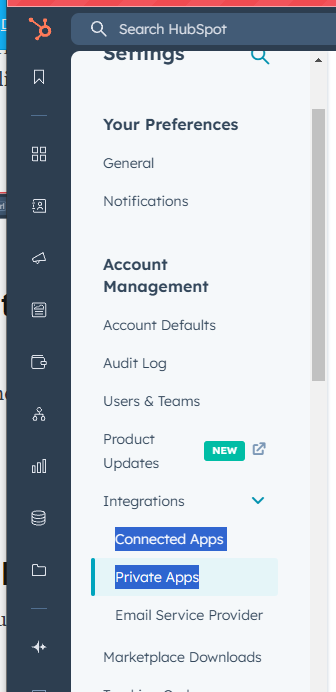
Step 3: Create a New Private App
Click on the Create Private App button.
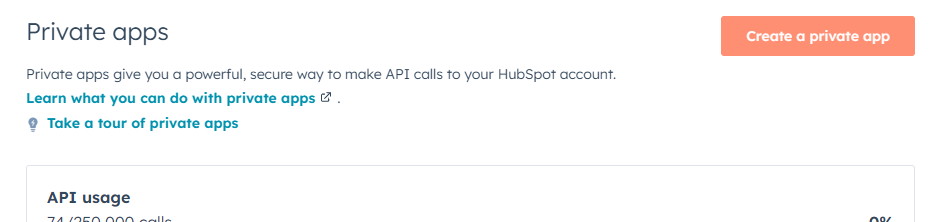
A new window opens, asking you to name the app. In the app name field, enter the name Myuser, or choose a name that clearly identifies your integration.
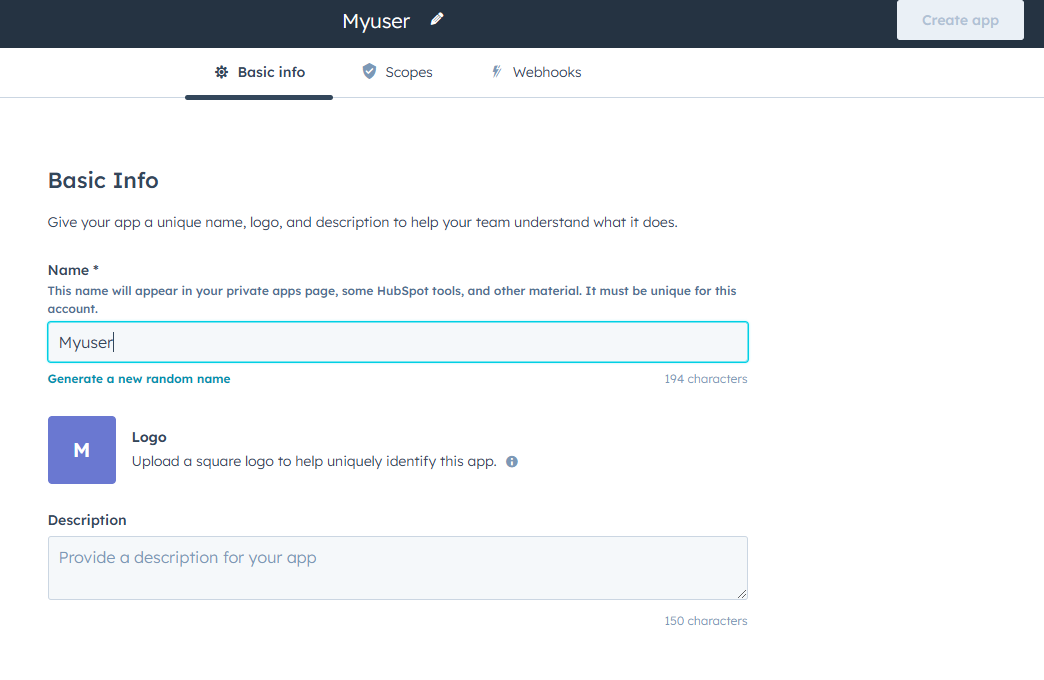
Step 4: Adding Required Scopes
Next, navigate to the Scopes tab at the top of the private app page. Here, you'll need to add all the permissions required to connect our systems successfully. Make sure to individually add the following scopes, one by one, through the Add Scope option:
crm.objects.companies.readcrm.objects.contacts.readcrm.objects.contacts.writecrm.schemas.companies.readcrm.schemas.companies.write
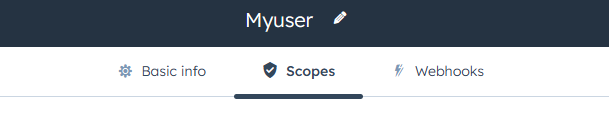
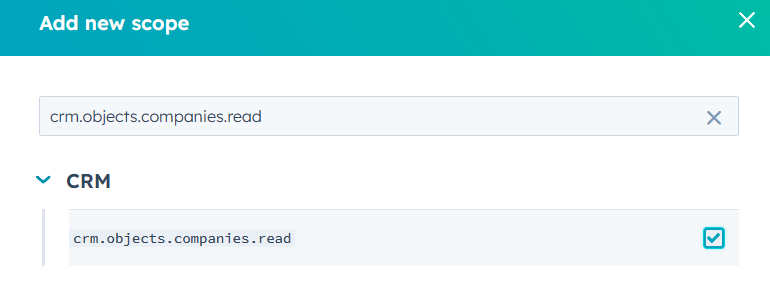
Including all the listed scopes is important. Without these permissions properly set up, the integration will fail to function as intended.
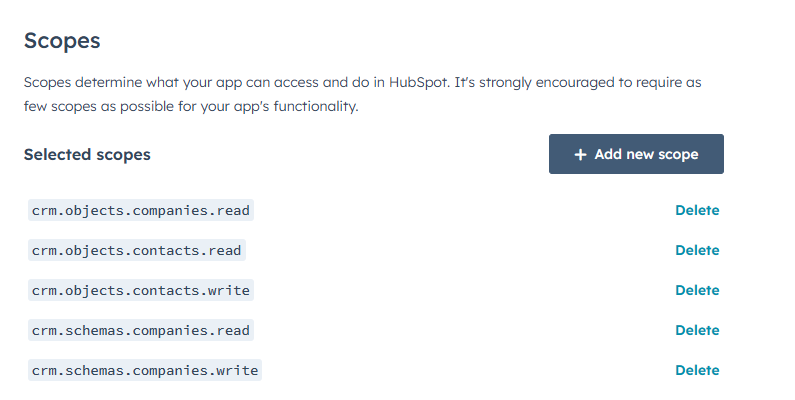
We require read permissions to identify if a lead already exists in HubSpot, and write permissions to create new leads whenever someone positively responds to our outreach.
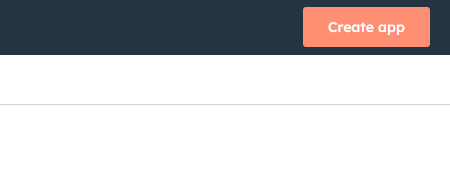
Step 5: Copy the Private API Key
After you've added and confirmed the above scopes, HubSpot will generate your private API key. First click Show token then click Copy. Copy this private key—you will need it for the integration step.
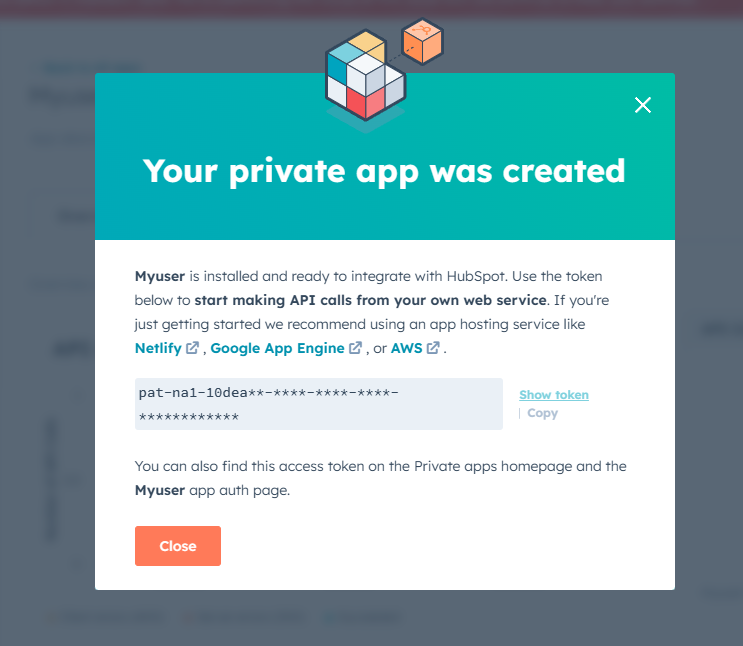
Step 6: Enter Private Key in the Dashboard
Finally, navigate to the Myuser dashboard. Under the product or service you wish to integrate with HubSpot, paste the private key you've just copied into the provided field, then click Save Product Changes.
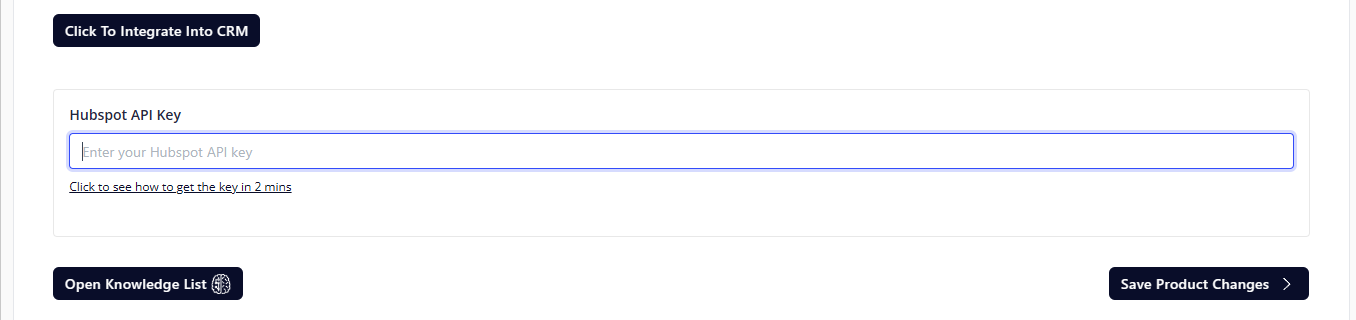
Congratulations—you're all set! Your HubSpot integration is now ready, allowing seamless transfer of lead information and faster management of your outreach efforts.
Need Help?
If you have any questions or encounter issues during this integration process, please reach out to our support team—we're always here to assist!
Happy Integrating!